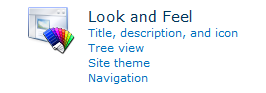When in a Records Center site, I was trying to to Manage Record Center via the Site Actions menu but I was getting the following error message:

We had a custom master page installed where we made minor modifications but we knew should have worked. We created the Records Center site after applying this master page, and most everything worked, except this page. We managed to resolve it by resetting all of the sites master pages to v4.master,
opening up the Records Center Management page, and then resetting them all back to our custom master page. (NOTE: if you're on a site without publishing features enabled you can just add /_layouts/ChangeSiteMasterPage.aspx to the end of your site's url to get there)